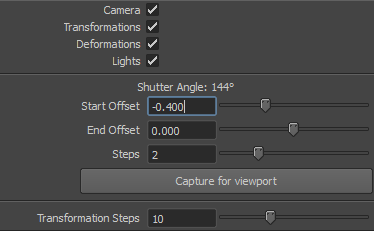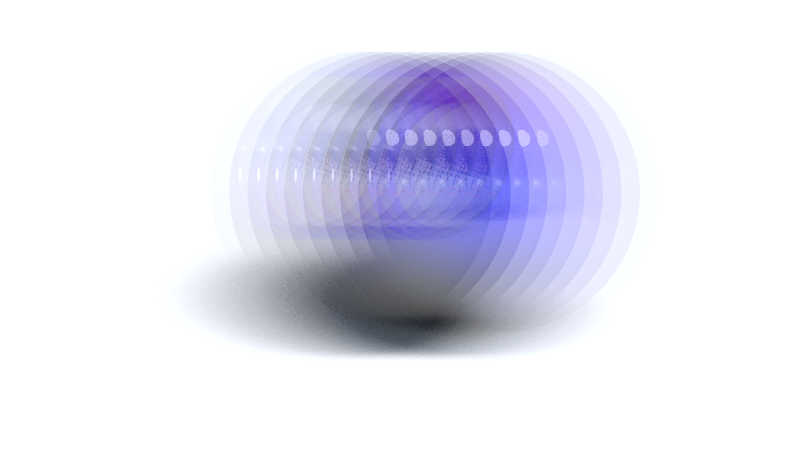- TIP - Attribute on camera. You can set different motion blur for each camera.
- Quality of Motion blur is driven by Primary rays - it means, that effect cost NO more rendertime!
- TIP - Maya Shutter Angle is NOT supported - use FurryBall parameters.
FurryBall Attributes
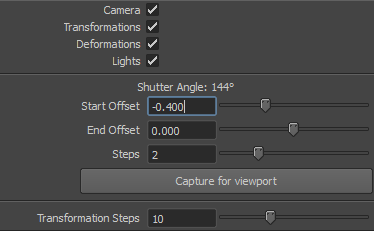
Camera, Transformations, Deformations, Lights
Enable or disable Motion blur for selected
Shutter Angle
Automatically counted from Start and End Offest


Shutter Angle 36° - 0.1 Offset Shutter Angle 144° - 0.4 Offset
Start Offset
How much frames BACK is motion blur captured
- TIP - default Start Offset -0.4 and 2 Steps means: If you render for example frame #4, your Motion blur will be counted from frames 3.6 and 4.0
- If you have Start Offset -1 and 11 Steps, it means for frame #4 it will take Motion blur from frames 3.0, 3.1, 3.2, 3.3, 3.4, 3.5, 3.6, 3.7, 3.8, 3.9, 4.0
End Offset
How much frames FORWARD is motion blur captured
Steps
Number of steps in-between FRAMES.
- TIP - Typically for small movement is 2 enough, but for long Motion blur, or rotated object, it has to be increased.
Capture for Viewport 
Capture Motion blur for actual frame rendering in Viewport. (This has no affect for rendering to file or to Renderview)
Transformation Steps
Number of RENDERED steps. (Only for Rotation or Translation!)
It has affect only for RENDERING transformations - NOT for taken Steps from animation.
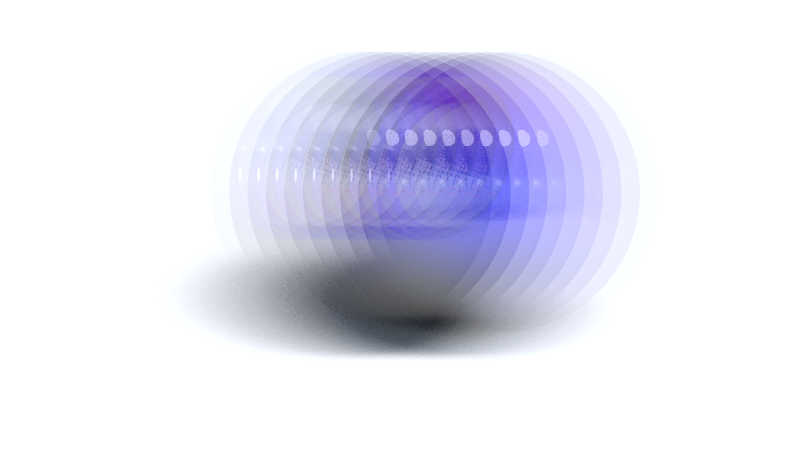

8 Transformation steps 30 Transformation steps