Settings for rendering output.
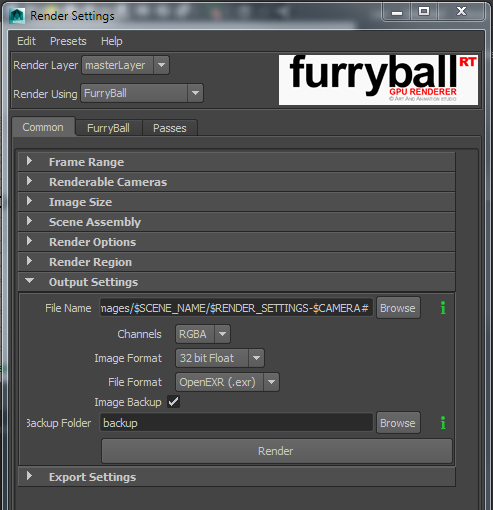
Enable or disable sequence rendering
Number of digits displayed in your file name (replaced by # variable).
Use only for sequence rendering. Select the first frame to start sequence from.
Use only for sequence rendering. Select the last frame in the sequence.
You can select frame step for rendering.
You can select if frames should be skipped if already exists.
Change the frames number for your sequence.
Select the first frame number.
You can select frame step for renumbering.
You can select camera for rendering.
Indicates if alpha channel of rendered image is stored into file.
Parameters are taken from Maya
You can enable or disable default light - it is light when another light is not presented in scene.
Render only selected region from final resolution.
Path where will be the files renderer
The File Name attribute has a possibility to add several global variables to it and expand the values for every frame or settings used. Let's explain this on the following example, it is also the default filename and path:
$MAYA_PROJECT/Images/$SCENE_NAME/$RENDER_SETTINGS#
This string tells the renderer to put the rendered files into a directory with the same name as the scene being rendered ($SCENE_NAME), this directory is under 'Images' subdirectory located in Maya project path ($MAYA_PROJECT). The file images will be named after the render settings node used ($RENDER_SETTINGS)and frame number (#)will be added to it. The output path and files could then look something like this:
C:/Maya Projects/My Project/Images/My Scene/Beauty0001.exr
C:/Maya Projects/My Project/Images/My Scene/Depth0001.exr
C:/Maya Projects/My Project/Images/My Scene/Beauty0002.exr
C:/Maya Projects/My Project/Images/My Scene/Depth0002.exr
.....
If the path doesn't exist it will be created.
Here is the list of variables that will be automatically expanded when used:
RGB or RGBA in single image (You can select if Alpha will be rendered in same image)
Bit depth for final image 8-16-32 bit.
Output file format to save rendered images to. Note that not all formats can handle all depths. Use OpenEXR formats for images with bigger depth than 16 bit.
When you render over old sequence, images will be backup in folder.
Path where will be stored previously rendered frames.
You can use relative path to file will be rendered or you can specify absolute path.
If the path doesn't exist it will be created.
The Folder Name attribute has a possibility to add several global variables. See File Name attribute in Output Settings section.
Start rendering - sequence or single image.
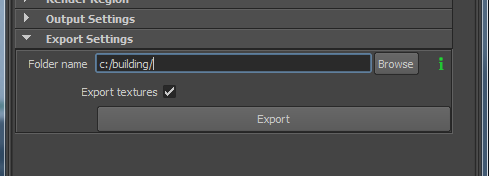
Path where will be stored exported scene
If the path doesn't exist it will be created.
The Folder Name attribute has a possibility to add several global variables. See File Name attribute in Output Settings section.
You can select if also file textures should be exported. If you don't select it, file textures will be loaded from directory as is stored. It allows to use FurryBall texture cache, but you must have access to this textures from place where you start rendering (same computer, textures saved on shared network place etc.).
Start exporting - sequence or single frame.