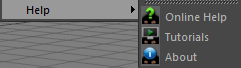This section introduces to the various elements on how to configure and control FurryBall inside 3DS Max.
If you have successfully loaded the FurryBall plugin a menu item will appear in Cinema main menu. To start rendering using FurryBall View.
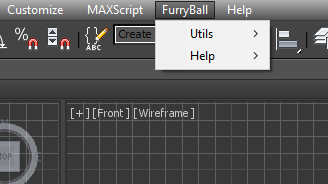
Creates new window and start render with FurryBall
Open window with active FurryBall render settings
Capture Motion blur for actual frame rendering in FurryBall View or Viewport.
Create FurryBall materials and assign it to all selected objects.
Create FurryBall lights.
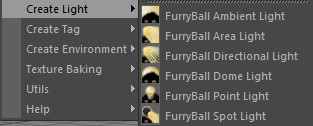
Create FurryBall tags and assign it to all selected objects.
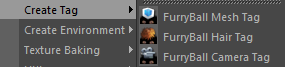
Create FurryBall environments

Create FurryBall HDRI Lighting object.
FurryBall Export/Import menu
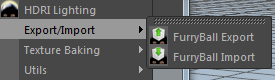
Open dialog and settings to export scene into FurryBall standalone format.
Creates a new FurryBall Import object
FurryBall Texture baking menu
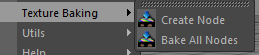
Creates a new texture baking node
Start texture baking on all enabled existing baking nodes.
FurryBall Utilities menu
If you have problem with updates of some object, you can try to do refresh and FurryBall try to load whole scene again.
Clears graphics (video) memory of meshes, textures, etc. Everything necessary will be automatically reloaded when needed in the next frame(s).
Physically deletes all temporary FurryBall files under FurryBall cache path. All necessary temporary files will be rebuilt on demand. Executing this command is always safe (and can be slow).
The FurryBall help menu provides access to FurryBall tutorials, documentation, version and licensing information.