Install the FurryBall 3DS Max plugin into your computer by running FurryBall installer. It is highly recommended that you have administrator account privileges.
Your plugin will be loaded automatically.
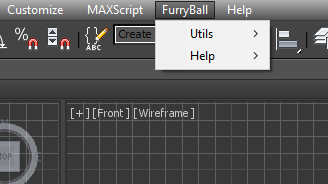
Select Render setup and Assign FurryBall like Production and Active shade render. (Leave Material editor render like default Scanline)
More informations in FurryBall as Renderer chapter
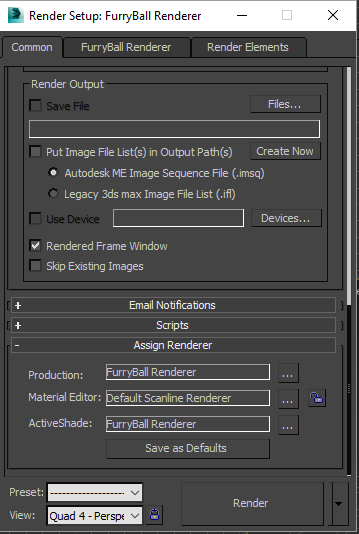
Now you can try ActiveShade render - Congratulations! FurryBall is now rendering your scene in viewport.
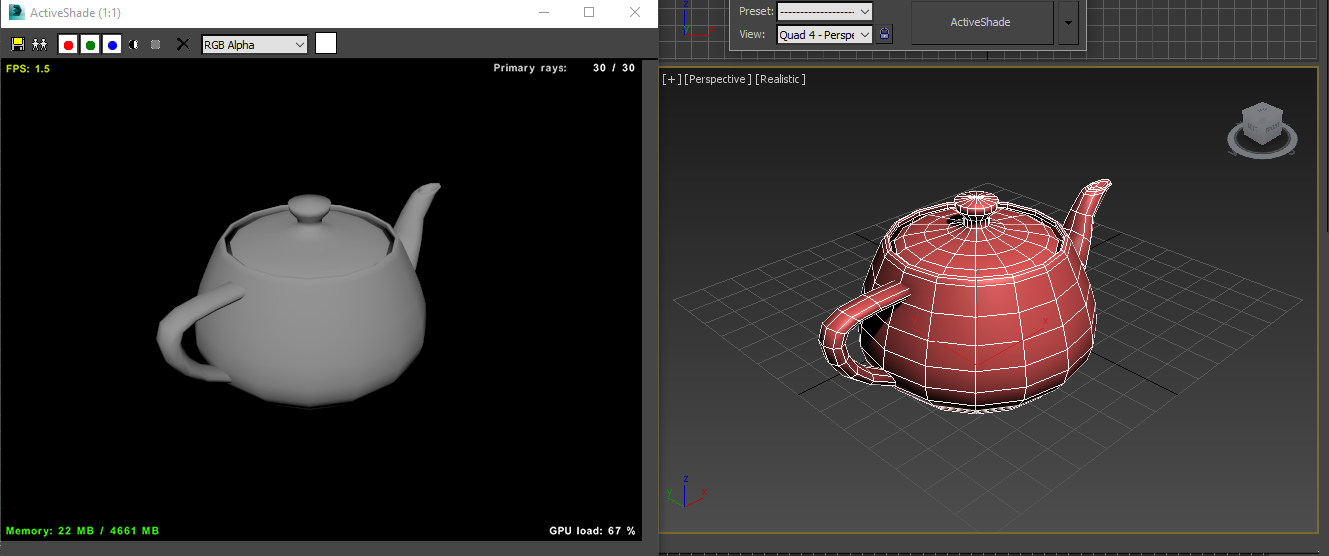
Objects not being rendered by FurryBall, scene is black.