FurryBall supports background rendering through network using a standalone FurryBall server. This allows you to keep working on your scene, uninterrupted, while the server supplies you with current images.
Both View Render and Viewport Render are supported in network mode.
! Please note that all textures are read on server side, so respect this criteria when set textures paths - for example use shared network disk with same paths on both (client and server) side.
! Please note that it is possible to use render file output (both static and animated) in network mode, but output files are stored via server side.
For a video overview of FurryBall's network mode, please watch the FurryBall 4 - Standalone and Network Tutorial
Starting Network mode
Enabling network mode takes only a few simple steps:

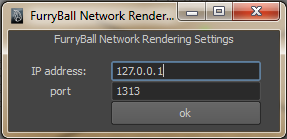
Ending Network mode
Rendering over Network
Once in network mode, starting a render will automatically start rendering in network mode.
The viewport render will now contain a FurryBall icon showing that network render is enabled.
Created with the Personal Edition of HelpNDoc: Easily create EBooks