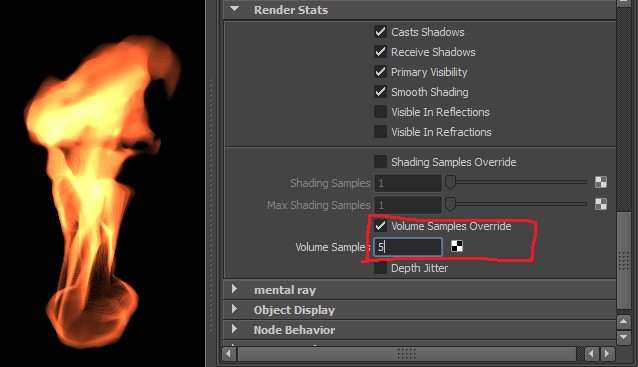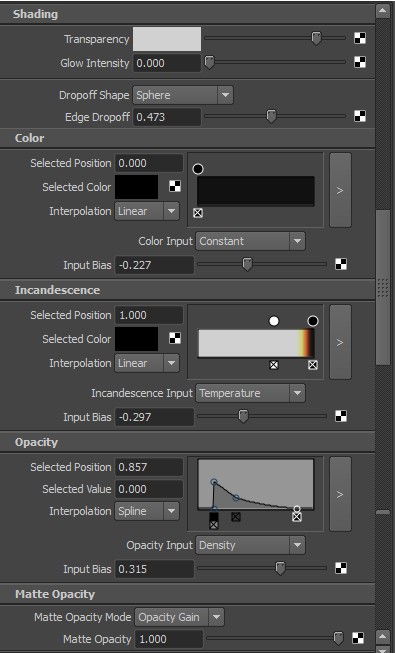Tutorial 10: Fluids
Fluids
FurryBall is able to render most of the Maya Fluids, although there are some restrictions and not everything is 1:1 with integrated Maya Renderers.
Tutorial: Common
Step 1: Preparations
We will use prepared fluid from the Maya Visor.
- Window -> General Editors -> Visor, then select Fluid Examples -> Fire, and right click on the Flame.ma and select Import Maya File Flame.ma
Render scene in FurryBall
- Renderer -> FurryBall -> Default
Step 2: Number of Samples
We will use prepared fluid from the Maya Visor. What you get is not good. You have to add increase the number of samples.

- Click on the FlameShape node, select Render Stats. Check Volume Samples Override.
- Change Volume Samples. This number of samples is number of sample per Voxel. Same as in Maya
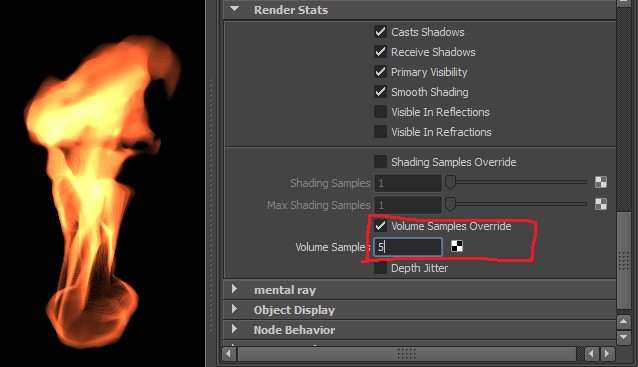
- Check Depth Jitter. FurryBalls has fast implementation of depth jitter. It has no influence on performance and makes results better. When rendering with FurryBall it is always good to check this option.
Step 2: Basic Shading
FurryBall implements most of options from the Shading tab in FluidNode. You can use it as usual. Select Shading. Supported Options are:
- Transparency
- You can change overall transparency of Fluid using this slider.
- Note: transparency doesn't FurryBall implement transparency same as Maya (if needed to be 1:1 use transparency (R:0.5;G:0.5;B:0.5). Also transparency is not RGB, but works only with averaged values.
- Glow Intensity - not supported
- Dropoff Shape
- Axis Gradients, Cube and Sphere are supported.
- Use Edge Dropoff to control the intensity of dropoff function
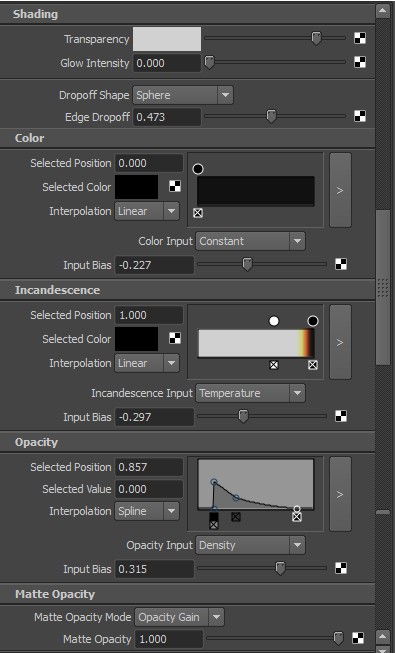
Color, Incandescence and Opacity Ramps should be working as you know from Maya and should provide same results as built in Maya renderers.
- Note: All inputs except Speed and Density and Fuel are supported
Matte Opacity Has special usage in FurryBall. See Fluid Depth Pass.
Copyright © 2009-2011, Art And Animation studio
Created with the Freeware Edition of HelpNDoc: Easily create Help documents